Beautiful Forecasts
Stormcloud provides the current weather report at a glance. Thanks to its pleasing design, even rainy weather looks good.
|

Stormcloud provides the current weather report at a glance. Thanks to its pleasing design, even rainy weather looks good.
Weather widgets have been popular desktop features for years. Unfortunately, these offerings have not always been stable and reliable.
The skies are a bit brighter now with the minimalist Stormcloud weather tool [1], which behaves like most Ubuntu programs and comes with a chic, minimalist design.
You can use the Stormcloud widget with Ubuntu 12.04 upwards. Stormcloud only displays the essentials: temperature, wind speed, and the relative humidity (Figure 1).
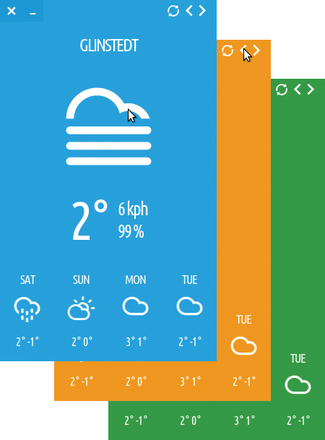 Figure 1: Stormcloud provides a few simple but important facts about the local weather, including the temperature, wind speed, and relative humidity.
Figure 1: Stormcloud provides a few simple but important facts about the local weather, including the temperature, wind speed, and relative humidity.
At the bottom of the Stormcloud window, you will find the weather forecast for the next four days. Stormcloud uses the Yahoo! [2] weather service for its information and has no problem displaying the correct data even for the smallest village.
Stormcloud was created by the well-known New Zealand developer Caffeinated Code [3], creators of the Nitro task manager and Lightread RSS feed applications. Unlike Lightread [4], which is free software, Nitro and Stormcloud have proprietary licenses and are closed source. The first versions of Stormcloud were free, but the current version in the Ubuntu Software Center costs US$ 2.99.
The explanation for such a comparatively high price for such a widget comes from Canonical's price policy: US$ 2.99 is the minimum price for which a developer can post an application on Ubuntu Software Center. Canonical justifies this rule with the relatively high transaction fee charged for any payment [5].
After you install Stormcloud, you can access it directly through the Unity bar. The widget initially greets you with the current weather report in Kuala Lumpur, with temperatures in Fahrenheit and wind speeds in miles per hour.
At the top right of the Stormcloud window, next to the icon for refreshing the weather data, are two arrow symbols to select from configured locations. Scroll to the right, and after two more preset cities – Bieber, California and Stockholm, Sweden, you'll find the configuration options (Figure 2).
To change the unit settings, click the buttons for the alternative units. You'll also find a color chart to set the background color for the Stormcloud app. If you select the Use Chameleonic Background option, Stormcloud will adapt to the color of the screen wallpaper (Figure 3), automatically selecting a color to match the background.
Pages: 2
What's going on in your system? The lightweight Conky system monitor clearly summarizes comprehensive information on the desktop.
We talk with Shane Coughlan about a crowdsource project that gives drones a humanitarian purpose.
© 2024 Linux New Media USA, LLC – Legal Notice