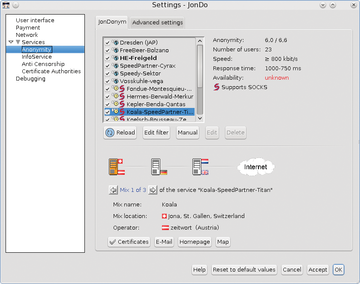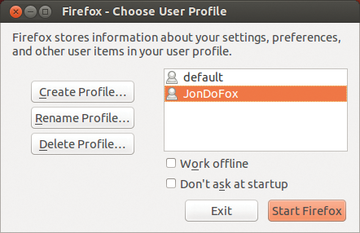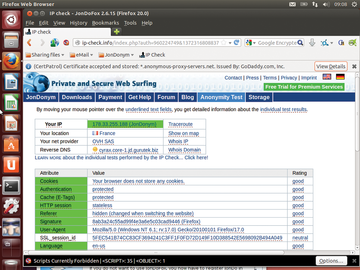Surfing the Internet anonymously with JonDonym
|
Configuration
JonDonym provides a wealth of settings and options for monitoring anonymized access to the Internet, which you can execute by clicking the Config button in the upper right of the program window. The dialog that follows lists different international mix cascades at the top center. You can use up to two of the mix servers.
If the selected cascade is too slow because of many users or you can't access the mix server, choose another one at this point. You can see the current number of users, the degree of anonymization, and speed and access data to the right of the server list.
Further down the list are triple mix cascades that have a much higher transfer rate and – depending on how many users are currently connected – a higher degree of anonymization. The triple cascades are available only to paying customers, however. At the bottom of the program window, the software shows detailed information about the individual cascades, so you can determine which servers are handling things internationally (Figure 2).
Additional parameters relate to the interface, network ports and protocols, payment services, and certificates. You'll find these in the left pane under the User interface , Payment , Network , and Services selections. Make the required modifications, especially if a firewall is blocking ports that the JonDonym service needs. After successfully establishing a connection to the JonDonym servers, you can start Firefox, which displays a dialog for selecting the JonDoFox profile (Figure 3).
Firefox then opens the browser, albeit with some unusual features. A bookmark symbol will appear at the top edge of the window that provides some useful links to commercial email, filesharing, and download services, which the developers preselected for security reasons.
The Anonymity Test bookmark lets you try out certain important properties of the browser, which should now run exclusively on the JonDonym client. Colored bars show your anonymity level on the Internet. Green bars show a high anonymity and security level, whereas red bars indicate a need for improvement (Figure 4).
The setup also installs several Firefox add-ons, including Adblock Plus , HTTPS-Everywhere , Cookie Monster , and NoScript . The UnPlug add-on even provides an extension that locates which embedded video files are localized and makes them available for download.
The developers configured the NoScript add-on very restrictively so that the browser doesn't display certain websites immediately – among them multimedia sites and those relying on Java. Because NoScript still displays placeholders, you have the option of unlocking the sites temporarily.
JonDoFox developers also made some modifications to Firefox settings related to security. They disabled Firefox cache management and set up the browser to delete all files that record your surfing habits.
Commercial Version
Because JonDonym provides less bandwidth in its free version, acquiring a commercial anonymous account is recommended for larger file transfers. This also financially supports the project. Some volume and timing models also can guarantee much higher bandwidth and better availability [5]. The payment options are also varied and are all under the premise of an anonymous transaction.
« Previous 1 2 3 Next »
Buy this article as PDF
Pages: 4
(incl. VAT)