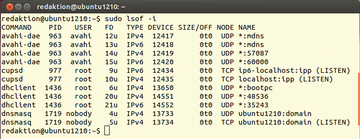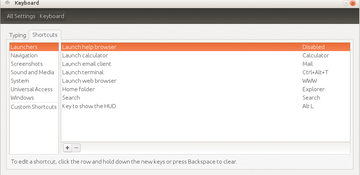Tips & Tricks for Ubuntu
|
Ubuntu 13.04: No Calling Home
If you enter the sudo lsof -i command, you will see, among other things, which servers your computer is currently communicating with. What's noteworthy here is that Ubuntu is quite often in contact with Canonical servers. Unity, for example, provides libraries that query servers for information.
What exactly are these services doing? For one thing, there's a service called ubuntu-geoip-provider that belongs to the libgeoclue library. This service provides applications that need to retrieve geolocation data over the D-Bus API. Desktop computers generally provide this via the IP address. Among the service users are the system clock – as well as the new shopping filter that the localized version of Amazon provides.
For privacy concerns, or other reasons (e.g., bandwidth) for which you might want to shut down unnecessary Internet connections, you can also disable the servers – with some resulting functionality losses.
If you don't need the GeoClue library, for example, you can remove it as follows:
$ sudo apt-get remove geoclue geoclue-ubuntu-geoip geoip-database
Be warned that this step affects the computer's indicator-datetime , and you will lose the panel clock. You can always install alternative clock indicators (e.g., MacSlow's Cairo Clock), but these indicate the system time only and can't make any timeserver requests.
Even the video filter goes to the Internet to grab desired videos. To avoid this, you can deinstall the unity-scope-video-remote package. While you're at it, you can get rid of Unity Lens Shopping as well:
$ sudo apt-get remove --purge unity-scope-video-remote unity-lens-shopping
There you have the essential services with which Ubuntu connects. Once you restart, you'll still have the default services (e.g., CUPS, dnsmasq, dhclient, and Avahi) running when you enter the lsof command (Figure 6).
Ubuntu 13.04: HUD Keyboard Access
Ubuntu provides a great innovation with its Head-Up Display (HUD) [3]. Using the command line, you get significantly faster access to nested menu items such as those in LibreOffice. However, if you seldom or never use this feature, you might be annoyed that it comes up automatically if you press key combinations that include Alt (e.g., Alt+F4). In this case, you can simply delete the keyboard shortcut for HUD or apply a seldom-used key combination instead.
On the left, click the System Settings icon and go to Keyboard . A window opens in which you can click the Shortcuts tab and then click Launchers in the list on the left (Figure 7). Select the Key to show the HUD entry on the right and choose another key, such as F12. If you press Backspace on a shortcut entry, you can remove it entirely.
Buy this article as PDF
Pages: 5
(incl. VAT)