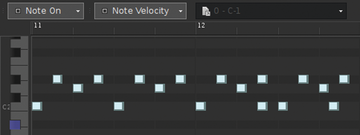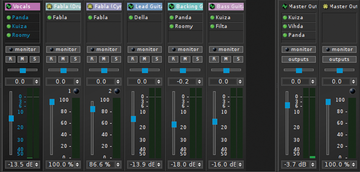OpenAV suite for musicians
|
Fabla Overview
Back in the 1980s, samplers became the tools of choice for electronic and hip-hop producers to create their grooves. And, they're still a part of almost every electronic musician's toolkit. Fabla is a software sampler that allows triggering and playback of samples just like its hardware counterparts from the '80s.
To load a sample, right-click on a pad, browse to the sample, and click Load . The waveform shows up in the top right, and left-clicking the pad will play the sound. Each pad has Source controls; clicking a pad shows the values. The Source controls include an ADSR envelope, volume, pan, and speed.
The ADSR (Attack-Decay-Sustain-Release) can be used to shape the volume of the sample as it plays, whereas the speed control affects the overall pitch and speed of the sample. Try loading the same sample twice and play with the pan/speed controls: These few controls are surprisingly versatile for shaping samples! To fully utilize the Source controls, a DAW, such as QTractor, can automate the values of these controls for each pad individually. This technique is used a lot to have a snare-drum rolls gradually lower in pitch until the next downbeat.
Project
Next, I'll put the OpenAV software to use and actually make a song using QTractor. The goal of this section is to build a song using OpenAV's plugins. You will learn to use Fabla to create drum beats and the ArtyFX suite of plugins for mixing and mastering the song.
First, you will use Fabla to create a drum beat and then record some acoustic guitar chords. A bassline, vocals, and a guitar lead will finish the project. Then, you will use ArtyFX to make the recorded material sound smooth and deep.
The steps detailed here are a guide. To become a true QTractor master, check out the manual [9]. Note that this guide has a project file [10], so you can download it and check out the final song. Or, you can grab the exported mix in OGG format [11].
Launch QTractor. It's big and imposing, isn't it? Don't worry, today, you'll only use the basic features, so follow closely and you'll be fine. Press Shift + Insert to add a track, then select MIDI (this allows you to use a synth on the track, like Fabla). Next, click the Plugins tab at the top and then click Add and search for Fabla . Figure 4 shows the steps to follow.
Loading a preset for Fabla is done by selecting the Direct Access dialog from a track and then using the drop-down menu at the top right to load a preset. Choose the Savage Drums preset (Figure 5). Its an acoustic drum kit sampled by OpenAV at Music Hub Studios with Stephen Savage playing.
Next, sequence the MIDI drum beat. Fabla will convert it to a chunky drum track. Create a MIDI click on the Fabla track (right-click, clip , new ) and then double-click the created clip: You're now in the MIDI editor! See Figure 6 to see how the drum beat gets inserted.
Once the basic drum beat is laid out, you're going to record some guitar. If you don't have a guitar available right now, download the full project file. The recorded guitar is available there. It's a pretty laid-back drum groove, so to keep things consistent, the guitar should be mellow, progressing through the E minor key. A bass guitar backs it playing the same notes. A lead guitar part is then layered on top.
Now you can arrange the song (Figure 7). There are tracks for the drum beat, bass guitar, backing guitar, and lead guitar. Copy and paste the sections and arrange them into a song. The available project file has a guitar intro, and then the drums come in during the chorus.
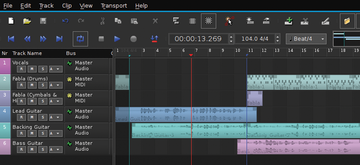 Figure 7: The song after it has been arranged: Note that the song starts at the marker on bar 2, and the loop point is used to listen to a section of the song repeatedly.
Figure 7: The song after it has been arranged: Note that the song starts at the marker on bar 2, and the loop point is used to listen to a section of the song repeatedly.
Next, I'm going to show how to "bounce" the drums. This involves recording the output from the software instruments and recording the audio. You use less CPU after bouncing tracks, which frees up your computer for the effects you're going to use at the mixing stage.
Connect the output of QTractor to the input of QTractor to record the output to a new track. Then, Solo the drums in order to bounce only the drum audio. Hit record and play the section you want to bounce. Mute the MIDI drum tracks, and the bounced drums will play from the audio track.
Next, you go to the mixing stage. This is where the ArtyFX suite of plugins really becomes useful. You want to make the mix of the song nice and spacious, but also punchy and clear. Without delving into the art of mixing too much, ArtyFX plugins can be used to create an open, vibrant, and powerful mix.
For an overview, take a look at Figure 8. It shows QTractor's mixer and all the plugins used on each track. Note that all FX plugins used here are part of OpenAV ArtyFX; so, if you followed the install guide above, they should be available.
To add plugins, open the mixer window (F9) and insert an effect by right-clicking and choosing Add Plugin . Based on the instrument playing in the track, you'll need to choose what effect you want to apply: Kuiza , Roomy , and Panda provide an equalizer, reverb, and compression, respectively. Listen to your inner artist and shape the sound and mold the song to the mix you desire.
The track is now ready for the final export; see Figure 9 for the arrangement and Figure 8 for the effects used in the mix. To export, from the file menu, choose Tracks , Export Tracks , and Audio . In the export dialog, select the Master bus for exporting and click OK . This renders the whole session to a file, ready for uploading and sharing. The track would benefit from a voice for the verse/chorus section. Why not add a track, record some vocals, and be the vocal talent for song?
« Previous 1 2 3 Next »
Buy this article as PDF
Pages: 5
(incl. VAT)