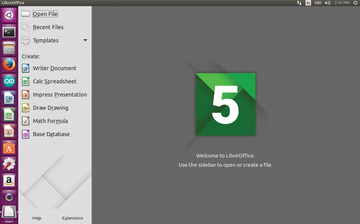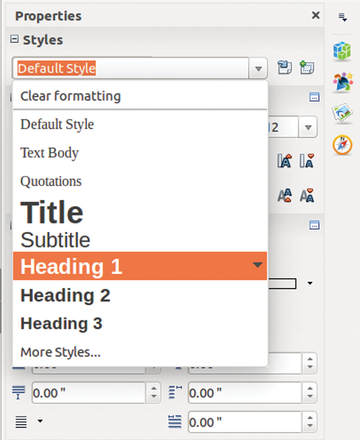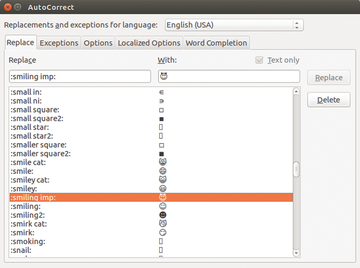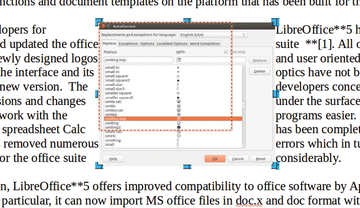Round Five
LibreOffice 5.0 does not come with revolutionary innovations, but this latest version of the software does offer visual and functional improvements. A closer look shows numerous changes – not least of which is better compatibility with Microsoft formats.