Pydio is a free cloud solution
|
Retrofitting
If you intend to load high resolution images or large videos into the cloud, then the maximum file size should be defined from the beginning. Otherwise it could well be that Pydio refuses the data transfer to the server due to indications that the data volume is too large. You should specify the maximum file size and the number of loadable files as the administrator in the Application core | Uploaders options (Figure 4).
 Figure 4: Unless changes are made to the web server configuration, the maximum file size for uploading is 2MB.
Figure 4: Unless changes are made to the web server configuration, the maximum file size for uploading is 2MB.
The number of loadable files and the entire volume can easily be modified. However, the default settings do no accept values greater than the preset maximum file size of 2MB. In order to change this limit, edit the php.ini file that is located in the /etc/php5/apache2/ directory. Open it in a text editor as root and search for the lines that say post_max_size and upload_max_filesize (Figure 5). Replace the values in each with the desired file size, for example 1G (1GB). Save the changes and restart the web server with sudo service apache2 restart . Then you can adapt the size values in the configuration settings accordingly.
 Figure 5: The maximum file size for data transfers to the Pydio server is limited by the PHP configuration for the web server.
Figure 5: The maximum file size for data transfers to the Pydio server is limited by the PHP configuration for the web server.
After completing the modifications, load the first data onto the cloud server. Do this by clicking on the top right of the workspace on the Upload button and selecting the desired files from your local hard drive. Alternatively you can upload content from the local file manager by dragging and dropping into the web browser onto the Pydio page. The files loaded to the server automatically appear in the right-hand side panel of the workspace. Clicking with the mouse on one of the symbols displays more detailed information and a slightly larger preview to the far right of the window. This view includes a horizontal menubar running along the top. The menu contains basic editing functions.
Double clicking on a file opens a full view of the file. Here you can also watch images in the form of a slide show (Figure 6). PDFs also work, although there is no similar preview for ODT format documents. Instead, only a system dialog opens, offering the option of either saving the file locally or opening it with the help of a third application. Pydio is limited to opening simple text files in a simple editor when the user double clicks on the corresponding file symbol. This editor allows you to modify the text (Figure 7).
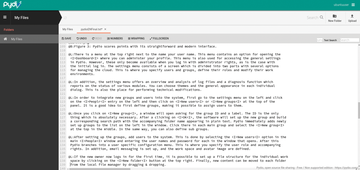 Figure 7: It is possible to view text documents and use the integrated editor to edit the documents.
Figure 7: It is possible to view text documents and use the integrated editor to edit the documents.
Generous
Common access to content is essential for collaborative work in the cloud. Therefore, like all professional cloud systems, Pydio offers a share function. This lets you share files and folders either by generating a public link or through sharing the workspace with other users. You access the sharing function by right clicking on the file or folder you want to share. A context menu opens and you can select Share .
You can generate a URL in the dialog that comes up by putting a check mark in front of Enable public link . This can then be sent via email or IM to your contact. The dialog also lets you set the rights that apply to external users. Since the link generated by Pydio is usually long and complicated, it can be modified by clicking on Customize Link . You can also shorten the link as desired.
In a similar fashion, you can send an invitation from the User administration dialog to other Pydio users along with the file that is to be shared. The invitees can be chosen from the list of current groups and users. The invitees receive a message in their Shared files workspace so that they can open or edit the file according to their preset rights.
Buy this article as PDF
Pages: 7
(incl. VAT)






