Managing an Inventory with PartKeepr
|
Intuitive
The software offers a unified, intuitive operation that even beginners can master. Depending on your location in the program, you will see screens that are divided into two or three areas. To the left, there is a list area with a tree view of the currently active components. To the right is a large entry and indicator area where you can either view or collect detailed data about these active components.
In addition, PartKeepr offers corresponding masks with relevant data fields. These are oriented to typical warehousing categories for components. In the upper area of the program window, there is a horizontal tab bar. Above this, there is a small menubar with three entries, System , Edit , and View . Each of these contains all of the important submenus and groups.
The software displays multiple categories in parallel in the individual tabs. Therefore you do not need to constantly call individual groups via the menu. Instead you can click your way through the appropriate tabs to the desired page. Listing and managing components works in a similar way. There are buttons above each list to the left of the screen for creating and deleting individual entries.
Accessories
In the application's home window, you will find the Edit entry in the menu above the list. This entry takes you from the corresponding category to all of the important information pertaining to the components. The information includes everything, ranging from the manufacturer and distributor, to technical data, to storage location. The first order of business is to define the storage location. This is done by selecting Storage Locations , which will open a new tab with a three part dialog.
In the lower left of this tab, click on Add Storage Location to add a new entry to Storage Location . Then, to the right of the screen, indicate the name. You can also load a picture. Save your data by clicking on Save Storage Location in the lower left.
The new entry appears immediately in the lower left of the list screen. An empty table will open on the right. It will show the parts found in the given location.
The next step involves listing the reference data for the manufacturer and supplier. This data is then assigned to each individual component. To do this, first go to the Edit menu and open Manufacturers . An extensive, ready-made list of manufacturers will appear to the left of the window. If relevant entries are missing from this list, open a mask to create a new dataset by clicking on Add Manufacturer at the top left. This is where you enter all of the relevant data including a logo if you wish. Clicking on Save Manufacturer saves the new data.
It is important to make sure that the ready-made list of manufacturers contains the company's name and logo, but not individual data like the address, telephone numbers, or contact person. This information should be manually entered after clicking on the relevant entry (Figure 4).
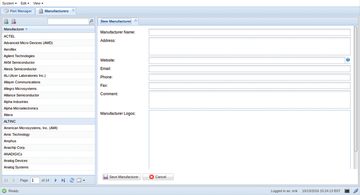 Figure 4: In order to maintain an overview of the sources for your parts, you collect detailed manufacturer information.
Figure 4: In order to maintain an overview of the sources for your parts, you collect detailed manufacturer information.
The list of ready-made entries consists of multiple pages. A search field above the list makes it possible to quickly find an individual provider. Similarly, you can create entries for distributors. The corresponding menu option is found under Edit > Distributors .
« Previous 1 2 3 4 Next »
Buy this article as PDF
Pages: 6
(incl. VAT)






