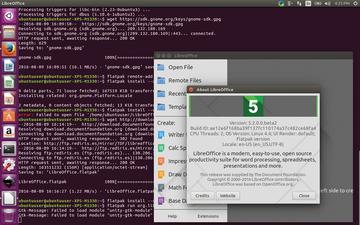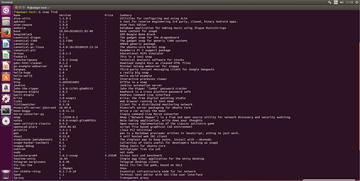The package formats Flatpaks and Snaps
|
Fixated on Ubuntu
Snaps for the desktop are still fairly new and development is still ongoing. The clear disadvantage here is the fixation on Ubuntu as a platform. While other distributions readily adopt Flatpaks, things are different for this system. Another disadvantage relates to assumptions about how updates work.
If an error is discovered in a library on a conventional system, the user replaces the affected library. With Snaps, the library has to be replaced in all of the bundles in which it is found. On the other hand, an advantage to Snaps is that the user can build it relatively easily from a DEB package or from the sources [9] [10]. As always, a run-time environment must be present. In this case, it is Snapcraft [11].
Snaps have played a large role in Canonical's work on convergence. In recent years, this goal has taken precedence over everything else. The idea is that software should be built with the same code for all platforms ranging from the smallest gadget for the IoT to an IBM mainframe computer. This would mean that a smartphone can function as a desktop when display, keyboard and mouse are attached. The first attempts at achieving such a set up can currently be tested using the Ubuntu Tablet BQ M10 and the Meizu Pro 5 smartphone. However, Snaps will play only a minimal role outside of Ubuntu and its derivatives.
The Ubuntu 16.04 user can call up a list of available Snaps with the snap find command. The snaps are installed via sudo snap install.
Flatpak in Media
I started with the most up-to-date beta version of Fedora 24 as the basis for the Flatpak test. In addition, I tested under the siduction distribution with Plasma 5.6.4. However, any distribution offering of the Flatpak format will do. I chose the beta version of LibreOffice 5.2 as the Flatpak (Figures 1-7). The only prerequisite for this choice is a Gnome 3.20 run-time environment.
The distributions have to be installed before they can handle the Flatpak format [12]. Flatpak itself is available for both Fedora 23/24 and Mageia 5 in the corresponding archives. Ubuntu uses a Personal Package Archive (PPA). Under Debian, the user enters the name in the source list and then loads the package via the Advanced Package Tool (APT).
Currently, Flatpak can also be installed directly from Debian's experimental repository. Once this issue of Ubuntu User makes its way to readers, the format should be in Debian Unstable. Listing 1 works for Debian 7 "jessie."
Listing 1
Installing Flatpak on Debian
$ wget -O - https://sdk.gnome.org/apt/debian/conf/alexl.gpg.key|apt-key add - $ echo "deb [arch=amd64] https://sdk.gnome.org/apt/debian/ jessie main" > /etc/apt/sources.list.d/flatpak.list $ sudo apt update && apt install flatpak
Nonetheless, I carry on with my test primarily with Fedora since Flatpaks are the closest to this distribution (that said, I also followed the same process on Ubuntu 16.04, and it worked flawlessly). First, update the distribution via sudo dnf upgrade to its most recent version. Once Flatpak is installed via sudo dnf install flatpak , you need to add the repository for the Flatpak run-time environment. This is accomplished with Listing 2.
Listing 2
Installing Gnome Platform
$ wget https://sdk.gnome.org/keys/gnome-sdk.gpg $ flatpak remote-add --user --gpg-import=gnome-sdk.gpg gnome https://sdk.gnome.org/repo/ $ flatpak install --user gnome org.gnome.Platform 3.20 $ flatpak install --user gnome org.gnome.Platform.Locale 3.20
Buy this article as PDF
Pages: 7
(incl. VAT)