Use the Internet without leaving a trace with Tails 1.5
|
Offline
But Tails doesn't only take of your security when surfing the Internet. One problem that hardly attracts any attention is metadata embedded in files. Nearly all modern file formats save a variety of additional data that can provide a lot of information. For images, this includes things like the time and date they were taken, the type of camera, and the settings such as aperture, focal length, and exposure time. The location information is also included in the metadata if the camera has a GPS module – not uncommon for shots taken with smartphones (Figure 4).
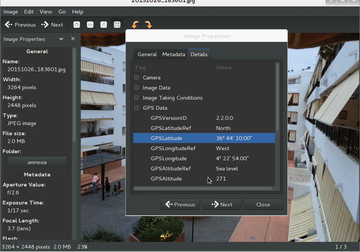 Figure 4: Many files contain invisible metadata with additional information. The location of where the image was taken can be seen from this shot taken using a smartphone.
Figure 4: Many files contain invisible metadata with additional information. The location of where the image was taken can be seen from this shot taken using a smartphone.
You can remove such metadata from a variety of file formats using the Metadata Anonymisation Toolkit (MAT [7]) without the actual file content being changed or lost. MAT doesn't even change watermarks or content steganographically embedded in files. You can find the application in the Applications | System Tools menu.
Drive Configuration
To use Tails as conveniently as possible on different machines, it is a good idea to set up a separate, persistent storage area on the USB flash drive with the operating system. This partition encrypts Tails so that the data can only be read after corresponding authentication. To create the persistent storage area, select the Configure persistent volume entry in the Applications | System Tools menu. This opens a wizard which helps you to set up the encrypted area (Figure 5).
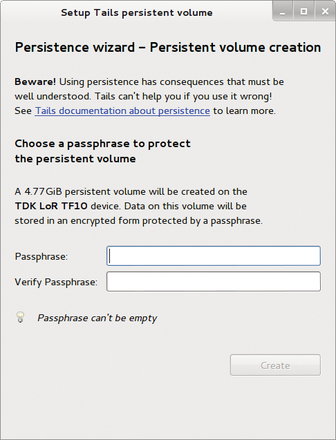 Figure 5: A wizard helps you to create a persistent memory on the memory stick. This memory is then maintained when Tails' live Linux system is restarted.
Figure 5: A wizard helps you to create a persistent memory on the memory stick. This memory is then maintained when Tails' live Linux system is restarted.
The routine automatically detects the bootable memory stick from which Tails was started – even when multiple USB devices are connected to the computer. It also expects a password to be defined for the persistent storage area being set up. Then determine which data Tails should store in the persistent area. The program provides an extensive selection list for this in which you determine the files to be stored permanently by clicking the corresponding options. The application creates the storage area once you click the Save button at the bottom right of the window. (See the "Backing Up Data" box for more.)
Backing Up Data
Note that you can only back up data on external data carriers from the current standard system, not on the internal hard drive or the host's SSD because Tails doesn't automatically integrate them into the system. If you do need to access them, define a root password in the advanced options when starting Tails. This way, you can integrate the partitions on the internal mass storage in the live system after starting Tails.
Note that this wizard only works if you have created the target medium using the Tails installer. If you Tails from a USB flash drive that you installed using a different tool, the wizard quits the service because of incompatibilities with the filesystems. In this case, you would have to clone the current operating system onto another USB flash drive using the Tails installer (Figure 6).
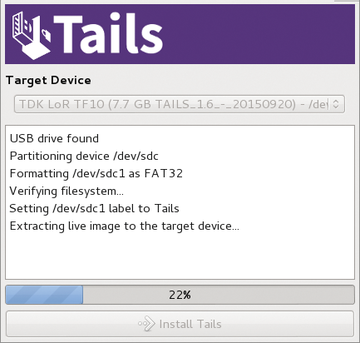 Figure 6: A prerequisite for creating a persistent drive is that you need to have created the USB stick with the Tails system using the Tails installer.
Figure 6: A prerequisite for creating a persistent drive is that you need to have created the USB stick with the Tails system using the Tails installer.
When next started, Tails also provides the option on the login screen to integrate the persistent drive so that you can access the encrypted storage area later. To do this, you need to enter the previously assigned password. The non-volatile memory is then available under the name Persistent in the file manager. If you want to delete the persistent storage area again later, call up the Delete persistent volume item under Applications | System Tools .
« Previous 1 2 3 Next »
Buy this article as PDF
Pages: 4
(incl. VAT)



