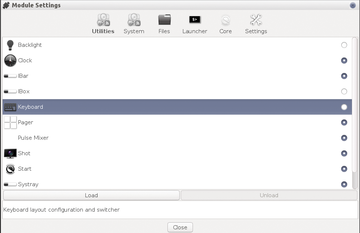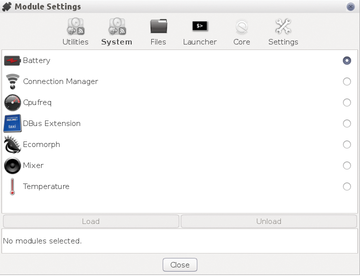Bodhi Linux and the Moksha desktop
|
A Matter of Settings
Bodhi Linux offers a central Settings Panel tool for configuring the system and the desktop, which is found in the submenu Settings . Using this tool, you can do things like select a foreign language for the operating system.
At the top of the central menu, you will find a horizontal row of options for system configuration. To set the keyboard for a foreign language, first select the Extensions menu. To the left, you should select the group Modules , which in turn contains a horizontal listing of Utilities . There you will find the Keyboard entry to the left.
For activating the country-specific keyboard layout, click on the Load button, which sits at the bottom of the window and then select the desired layout. Desktop localization proceeds in the same fashion once you go to the Settings Panel | Extensions | Modules | Settings | Language menu (Figure 3).
Additionally, the Settings Panel offers options for the Moksha desktop including background, themes, window look and feel, menu configuration, as well as power management and cache settings for the hardware. This means you can use one tool with a unified interface to easily complete configuration.
Modules, Gadgets, and Shelves
Long-time Linux users may find it somewhat confusing that in the Moksha setup the modules for controlling hardware consist of small applications rather than Linux drivers, and that the applications are integrated into the panel bar with a quick starter.
From a list that you will find via the menu option Extensions | Modules , you should select from a list which Moksha should show in the panel. The module selection has been divided into subgroups according to functionality. Some of the mini programs can also be individually placed on the desktop (Figure 4).
Given the high modularity of the Moksha desktop, users can modify and customize the desktop in great detail. This is done using the so-called gadgets, which consist mostly of various displays that provide information about things like the state of charge for the battery, the CPU load, and date and time. You can also select these gadgets in the Settings Panel but only once you have already installed the accompanying module.
Moksha collects the gadgets on so-called shelves. These shelves can be placed on each edge of the display screen no matter the number of gadgets and starters you have chosen. You will find the settings dialog for the shelves via Settings | Shelves .
« Previous 1 2 3 4 Next »
Buy this article as PDF
Pages: 4
(incl. VAT)