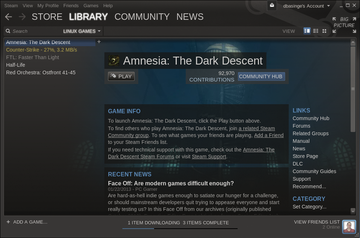Q&A with Ubuntu contributor Mike Basinger
Steamed about Ubuntu
Question:
I heard I could now install games under Linux using Steam. What I the best way to install Steam on my Ubuntu desktop?
Steve from West Yellowstone
Answer:
There are two quick and easy ways to install the Steam client under Ubuntu. First, as of February 2013, you can install Steam from the Ubuntu Software Center. Second, you can download the deb file from the Steam website [1] and double-click on it to install. Both methods will install the Steam client (Figure 1). After that, you'll need to log into your Steam account or create a new one, then prepare to lose hundred of hours playing a wide selection of games offered for Ubuntu. (Also see the Steam article on page 60.)
Media My Ubuntu
Question:
I have an old PC that I would like to convert to a media PC and connect to my TV. What is the best way to do this under Ubuntu?
Kevin from Denver
Answer:
Many open source projects that work under Ubuntu can convert your Ubuntu desktop into a media PC that can play movies, music, and store and display your photos. My current favorite is Plex media server [2], because it can play most media formats, can download metadata for your media, and can even stream your media to your remote devices, such as Android and iOS tablets (Figure 2). To use Plex under Ubuntu, create an /etc/apt/sources.list.d/plex.list and add the following to it:
deb http://www.plexapp.com/repo lucid main
Then, add the repository key:
wget http://plexapp.com/plex_pub_key.pub sudo apt-key add plex_pub_key.pub rm plex_pub_key.pub
You can now install the Plex media server from the Ubuntu Software Center or from the command line using:
sudo apt-get update sudo apt-get install plexmediaserver
The advantage of adding the Plex repository is that you will get updates directly from Plex as soon they come out.
Another option for an Ubuntu-based media player is XBMC, which is the granddaddy of media center open source projects.
There are many options for installing and using XBMC, including a unique XBMCbuntu Ubuntu derivative, which is more than I can cover here in this magazine. You can learn more about using XBMC under Ubuntu on the XBMC website [3].
Thunderbird
Question:
Hey Mike, I love your articles and I was hoping you could help me with a problem I'm having. My preferred email client is Thunderbird, and I'm unhappy with the lack of integration Thunderbird has with the new Unity interface in Ubuntu 12.04. Do you have any suggestion on getting Thunderbird and Unity working together?
Steve from West Yellowstone, MT
Answer:
The default email client in Ubuntu 12.04 is now Thunderbird, but I have found that it is still missing some key features, which can be added easily via the Ubuntu Software Center.
From Ubuntu Software Center, search for Thunderbird . Click on Thunderbird Mail/News and select the following add-ons:
- Unity appmenu integration for Thunderbird (thunderbird-globalmenu): Puts Thunderbird menu on the global menu panel
- Enigmail extension for Thunderbird (enigmail): Allows PGP signing and encrypting of email messages (if needed)
- Support for Gnome in Mozilla Thunderbird (thunderbird-gnome-support): Helps Thunderbird works well in Gnome
- Calendar Extension for Thunderbird – Google Calendar support (xul-ext-gdata-provider): Installs Lightning calendar add-on with Google Calendar support (if needed)
You will also want to search for and install libnotify-bin in the Ubuntu Software Center.
You can also install these from the command line using the following:
sudo apt-get install thunderbird thunderbird-globalmenuthunderbird-gnome-supportxul-ext-lightningxul-ext-gdata-providerenigmail libnotify-bin
Next, you can launch Thunderbird and configure it for your email account. At this point, you still have a couple of extra add-ons to install. Go to the Thunderbird add-ons website [4] and download the following add-ons:
- Thunderbird Indicator: Display notification of new email via the Indicator applet (need libnotify-bin installed)
- Ubuntu Unity unread count and quicklist: Display unread message count on Thunderbird icon in Unity Launcher and adds more option to the Thunderbird Unity quicklist
- Zindus: Sync Thunderbird contacts with Gmail (if needed)
After you have downloaded these add-ons, go to Thunderbird | Tools | Add-ons and click on the Install… button. You will want to install the add-on .xpi files, which by default will be in the Download directory.
Wake Up!
Question:
Please can you let me know if it is possible to put a desktop PC running Ubuntu into standby mode or hibernation as is possible with Windows? I recently installed Ubuntu 12.04 on my dad's PC because he was fed up with XP running so slowly. He is delighted at how quickly Ubuntu boots but misses being able to put the PC into standby so that it can wake with just a touch of a button.
When I reawaken his PC from standby, the PC powers back on but the screen is blank, and I end up having to power it off with the power button. I have read that this is something to do with Linux not being able to access AMD or Intel chipsets. Can you clarify if this is case and if indeed there is a way around this problem? His PC is a Medion with an AMD XP CPU.
Many thanks. Sean
Answer:
Fixing Suspend and Hibernate has plagued Ubuntu and other Linux distributions for many years. The amount of hardware supported by suspend and hibernate improves with every release of Ubuntu, so try to keep your Ubuntu up to date if possible.
One way you can help is to report a bug against the kernel on the hardware you are having troubles with. This will help the Ubuntu Kernel team see what type of hardware is still having problems:
ubuntu-bug kernel
This will not guarantee a fix, but it is a step in the right direction.
Firewalls, Backup, Command Line
Question:
I picked up your magazine by sheer luck after installing Ubuntu.
After having used Windows all my life and finally walking out on Windows Vista, Ubuntu 9.10 shone a beautiful alternative path. I love this system but I need to make a couple of points. Karmic is being promoted as the "Human" system and the easiest Ubuntu to use.
It may be the easiest so far, but I have no background in it and no programming knowledge. I also don't know anyone who uses Ubuntu, so I have been by myself in setting this system up. I use the Ubuntu Forums a lot.
I think there are some serious issues that need to be addressed:
- The firewalls I have tried to install don't make sense. What rules do I apply? I don't know what I'm doing and my home network is inaccessible. How do I know which rule to put in?
- System Restore makes no sense to an inexperienced person. So I store the folders where? They are encrypted? And where do I find the "sticky notes" I accidentally deleted yesterday? How do I restore? I did do a back up of the Home Folder through Deja, but damned if I know where to look.
- Command Terminal .. eeek! I have had to resort to using it (it's more like "nervously-pressing-each-button-expecting-the-thing-to-blow-up"). And why does it not copy and paste like everyone says it seems to do?
- Installing software that isn't available through Synaptic/Software Centre. .deb ? I tried sometimes but not always successfully.
I have received a free Windows 7 Upgrade, but I wont use it. Karmic and I have been through pain and exhilaration together, so it would be like saying good-bye to a friend. …
By the way, thanks so much for the magazine. I have issue 2 and it has been a life saver. The pages are well crumpled due to use; it has been better than any other book I've tried to use.
Tash from Australia
Answer:
Tash, I am glad you are enjoying Ubuntu Linux and finding the experience superior to Windows Vista. The questions you are asking are very common with new users.
Firewall: Ubuntu uses the Uncomplicated Firewall (UFW) [5], which is a simple command-line interface to the Unix firewall program iptables. On an Ubuntu desktop, UFW is inactive by default. You can turn on UFW by using the enable command-line parameter as follows:
sudo ufw enable
To allow or deny a service though the firewall, use the allow or deny command-line parameters with either the port number or service name:
sudo ufw allow 22 sudo ufw deny 22
or
sudo ufw allow ssh sudo ufw deny ssh
To detect whether or not UFW is enabled and to show which firewall rules are being enforced, use the following status command-line parameter:
sudo ufw status
Backup/Restore: Many backup and restore programs are available for Ubuntu. I like Déjà Dup because it is a good backup tool with a simple GUI interface, and it allows you to back up your home directory to a USB drive, an SSH server, or Amazon S3. To install Déjà Dup from the command line, enter:
sudo apt-get install deja-dup
The command-line program tar is a commonly used tool for creating quick backups. Run the following tar command in the root of your home directory to make a tarball (copy) of your home directory:
tar cvf home-backup.tar
To restore the tar file, use the x (extract) command-line parameter:
tar xvf home-backup.tar
For more information on tar, type man tar at a command prompt.
You may not want to back up your entire home directory, but I would suggest that you at least include the following directories in your backup:
- Documents : Default save location for files created in OpenOffice and other programs
- Pictures : Default save location for Pictures
- Music : Default save location for Music
- .mozilla : Configuration for Firefox
- .ssh : Keys for ssh
- .gnupg : GPG keys
- .evolution : Evolution (or you can use the built-in utility in Evolution to back up and restore configuration settings, account information, and contacts)
The Command Line: The command line can be intimidating for new users. Although it is possible to delete your entire hard drive with one simple command, it is something you should not be able to do by accident. When using the command line remember to: always think about what you are doing, double-check the command before executing it, and use caution if you are copying a command you found online or from another source. Exercise even more caution if the command you are copying uses the sudo command.
I suggest visiting CommandLineFu [6], which is a great website for learning new command-line tricks and seeing examples of what you safely can do with the Unix command line.
Copy and paste should work similarly to Windows by using Ctrl+C and Ctrl+V to copy and paste between programs. You can also select text to copy and hit the third mouse to paste in most programs in Ubuntu.
Installing debs: You can install a .deb file by double-clicking on it in the Nautilus file manager or using dpkg from the command line:
sudo dpkg -i SomeProgram.deb
Be careful when installing .deb files from unknown third-party sources, because they will be of unknown quality and may contain malicious code.
Infos
- Steam: http://store.steampowered.com
- Plex: http://www.plexapp.com
- XBMC: http://wiki.xbmc.org/index.php?title=HOW-TO:Install_XBMC_on_Ubuntu
- Thunderbird add-ons: https://addons.mozilla.org/en-US/thunderbird/
- UFW: https://help.ubuntu.com/community/UFW
- CommandLineFu: http://www.commandlinefu.com