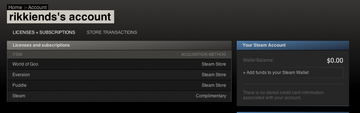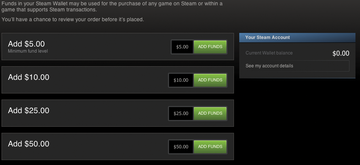Running Steam on Ubuntu
On February 14, 2013, Valve announced the official release of Steam for Linux and celebrated the event by offering discounts from 50% up to 75% off the price of Linux titles for a week. With the exception of board games, I haven't been much of a gamer since the old-school Pac-Man days, so I downloaded Steam to see what the fuss was about.
Ubuntu users will find Steam in the Ubuntu Software Center, which makes downloading and installing it a breeze [1]. You'll need to have a 1GHz Pentium or Athlon XP1500+ with 512MB of RAM or better, Ubuntu 12.04 or 12.10, a recent model graphics card, and at least 5G free hard drive space [2].
After installing Steam, you will be walked through the process of setting up your user account (Figure 1). If you already have an existing account, you can log right into it.
Store
When you start Steam, you'll see a Store tab, which is where you can buy new games, and a Library tab, which is where you'll find your current collection of games. In my case, I'm new to Steam so my library is empty (Figure 2). Games have come a long way since I played Pac-Man at the laundry mat when I was a kid, and I quickly realized why Linux users were so excited about Steam. I decided to take advantage of the short sale on games and I bought World of Goo [3], Eversion [4], and Puddle [5]. My system told me it would take 10 hours to download my three games, so I started with World of Goo, which actually took less than a minute to download. All three games downloaded and were ready to play within less than five minutes (Figure 3).
 Figure 3: Eversion installed in less than one minute, even though the system told me it would take 17 minutes.
Figure 3: Eversion installed in less than one minute, even though the system told me it would take 17 minutes.
Community
Under the Community tab, you will be able to edit your profile and add an avatar. You can use your own image or choose one of the existing game avatars (Figure 4).
Here you'll also be able to find friends by name or email address and connect with them through your account (Figure 5). You can create and join groups, chat, and even schedule games. You can even connect your Facebook account to Steam (Figure 6).
 Figure 5: The Community page provides an overview of your profile and allows you to connect with friends.
Figure 5: The Community page provides an overview of your profile and allows you to connect with friends.
In the Actions window, you also can edit your profile, see your game collection and groups, and access screenshots, videos, and guides. The Gameplay Stats window provides details about how much time you spend playing games on Steam. Also, the Steam Greenlight feature is a fun way to try new games and then vote on games that you'd like to see made available via Steam (Figure 7). Steam Greenlight let you keep track of games you've voted on, follow various items, mark your favorites, and see your friends' favorites.
Game Hubs
The Game Hubs area of the community additionally lets you keep track of what other members of the Steam community are doing. For example, you can find out which games are currently the most popular.
At the time of writing, Team Fortress 2 was the most popular game for the week, with 58,311 In-Game and 41 members in Group Chat. And Linux users can join the fun now that Team Fortress 2 will run via Steam on their systems (Figure 8).
Community Market
The Steam Community Market is currently in beta, but you can still buy and sell items with other community members using your Steam Wallet funds (Figure 9). To add funds to your account, click on your Wallet balance in the top right-hand corner of the window. That will take you to an overview of your account and give you an option to add funds (Figure 10). Clicking on Add funds to your Steam Wallet opens a window where you can add from US$ 5 up to US$ 100 using a credit card or PayPal (Figure 11). What would you buy from the market? Well, if you play Team Fortress 2, you could buy a Mann Co. Supply Crate Key for US$ 2.28, or a Tour of Duty Ticket for US$ 1.06 (Figure 12).
Conclusion
In issue 14, Jono Bacon wrote about Ubuntu as an emerging gaming platform, saying, "Studios and publishers, such as Valve and EA, being interested in Ubuntu as a platform speaks volumes about the opportunities they see in the distribution" [6]. Steam on Linux connects Linux users to an enormous community of game players on other systems. If you aren't much of an online gamer, check out Steam and the growing list of games available for Linux. And if you're already a fan of Steam, let me know which games I should check out next: mailto:edit@ubuntu-user.com
Infos
- Steam: https://apps.ubuntu.com/cat/
- Ubuntu system requirements: https://wiki.ubuntu.com/Valve
- World of Goo: http://store.steampowered.com/app/22000/
- Eversion: http://store.steampowered.com/search/?snr=1_5_9__12&term=eversion
- Puddle: http://store.steampowered.com/search/?snr=1_7_7_151_12&term=Puddle
- Game On!: http://www.ubuntu-user.com/Magazine/Archive/2012/14/Who-We-All-Are