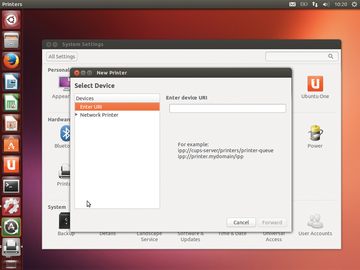Q&A Ubuntu contributor Mike Basinger
Upgrade Advice
Question: I saw that Ubuntu 13.10 will be released soon, and I wonder if it is a good idea for me to upgrade to it.
Steve
Answer: Steve, The new version of Ubuntu 13.10 [1] provides a much-improved Unity experience. It allows you to search hundreds of different online sources directly from the Dash, add or remove scopes from the Dash to customize your experience, and browse messages from your social networks with the new Friends scope. It also improves support for LibreOffice 4.0, now with new, modern presentation templates, and includes built-in support for Ubuntu's integrated menu bar.
As for upgrading, it would be a fine for a normal day-to-day user of Ubuntu to make the leap to Ubuntu 13.10. Unity is really maturing, and I have not had any problems with it. If you want to install it on a server, be aware that Ubuntu 13.10 is only supported for 18 months. I would wait until Ubuntu 14.04 before upgrading a production server that your work may depend on.
Driver Needed
Question: My name is Patricia and this is my problem: Some months ago, I bought a Canon MX435 printer and installed it on my Ubuntu laptop. As it doesn't have a CD player, I did it via Wi-Fi and I didn't have any problems.
But, then I updated Ubuntu to its newest version and the printer stopped working. When I went to reinstall it, I couldn't see the controllers anymore.
Can you help me solve this problem?
Answer: Patricia, You need to download a driver from the Canon website [2]. A download link at the bottom of this website will download a tar.gz file. You will want to extract the .tar.gz file first. Double-click the downloaded file (cnijfilter-mx430series-3.70-1-deb.tar.gz at the time of writing) and select Extract.
After you extract the contents of the archive, open a terminal and navigate to the extracted directory. You will need to locate and run the install.sh shell script with superuser credentials:
sudo install.sh
This step should install the needed driver. Reboot your PC, and you should be able to install the printer normally.
Recover or Reinstall
Question: Hi Mike, I was given a second-hand computer with Ubuntu preinstalled. I don't want to change the OS because I like Ubuntu, but the guy who gave me the machine doesn't know the password. How can I recover or reset it?
Steven
Answer: Stephen, Linux is a very secure operating system, and although a l33t h@ck0r could possibly hack an Ubuntu PC with direct machine access, your best bet is to reinstall Ubuntu. Installing Ubuntu is easy – a DVD with the latest version of Ubuntu is included in this magazine, along with a guide to walk you through the process.
Hot Spot
Question: Hi, As I was sick of suffering crashes and BSODs on my Windows 7 laptop, I decided to install Ubuntu because I heard it was safe and stable. I have installed the latest 13.04 version and my machine is HP DV7 6b13s. But, there are certain drivers that don't work; I don't get any sound when I connect my headphones. I also can't adjust the screen brightness when I press the keys. The fan on the laptop seems to be always on and it heats up a lot. With Windows 7 I used a program that came with the laptop called HP Cool Sense, but, if I understand right, I can correct the temperature thing from the command line. The problem is don't know how.
I look forward to hearing from you. Juan
Answer: Juan, I could not find any information on HP DV7 6b13s, but many people, including my wife, are using Ubuntu on other HP DV7 computers just fine. I would try installing the current version of Ubuntu, which is Ubuntu 13.10 at the time of this writing. Then, if you are still having problems, please file a bug report on your machine hardware. The best way to do that is to run the following in a terminal window:
ubuntu-bug linux
You will need to use LaunchPad [3] to file the bug report. Hopefully, the Ubuntu developers will be able to provide hardware support.
Printer Setup
Question: Hello, Mike, First of all, I must warn you that I am totally new to Ubuntu.
The thing is I have an Epson Stylus SX235W that worked fine under Windows XP. I recently installed Ubuntu 12.04 LTS and I don't know how to install the drivers. Epson told me to download several files (Listing 1), which I have done, but I don't know what to do with them or how to proceed.
Listing 1
Printer Files to Download
iscan-network-nt_1.1.0-2_i386.deb iscan-network-nt_1.1.0-2_amd64.deb epson-inkjet-printer-201108w_1.0.0-1lsb3.2_i386.deb epson-inkjet-printer-201108w-1.0.0-1lsb3.2.src.rpm epson-inkjet-printer-escpr-1.3.0-1lsb3.2.src.rpm epson-inkjet-printer-escpr_1.3.0-1lsb3.2_amd64.deb
Please help me. George
Answer: George, In Ubuntu, you can install a .deb file by double-clicking on it. You can ignore the .rpm files; they are for Red Hat Linux-based distributions. I did find an AskUbuntu [4] post that describes in detail how to install your printer/scanner.
To configure the Wi-Fi printer, you have two choices: You can use the Epson disk and set it up through Windows, then watch in your access point or router to see the IP that the printer received. Or, you can use a router with OTS (or WTS) feature (a button you push to set up a secure network):
- Press the OTS/WPS button on your wireless router.
- Within 30 seconds, press and hold the Wi-Fi button on the printer until the Wi-Fi light on the printer starts flashing.
- The light will turn steady green when connected.
- Check the router interface (presumably web interface) for the IP assigned to the printer.
- Now in Ubuntu, go to Printers | Add Printer | Find a Network printer, and your printer should be there (Figure 1).
If you don't find the right driver – or for a better one – you can download it from Avasys [5] and install it with:
sudo dpkg -i *.deb
To install the Wi-Fi scanner, you need to install some dependencies and iScan.
- Download and install dependencies (libltdl3 and xsltproc):
sudo dpkg -i libltdl3* sudo apt-get install xsltproc
- From the Avasys website [6], select "All in Ones" and the "Epson Stylus NX230/SX235W/TX230W/TX235W" under Image Scan! for Linux. Select Ubuntu at the bottom part of the page and then click Next.
- Download the network plugin, data package, and core package depending on your platform (x86 for 32-bit or AMD64 for 64-bit).
- Install the deb package:
dpkg -i iscan*.deb
If you connect to the scanner by wireless connection, then, to configure Sane as a back end, you need to edit /etc/sane.d/epkowa.conf. Insert net <printer_ip> (where printer_ip is the wireless IP of the printer/scanner) and then save.
If you connect to the scanner by USB, do this to configure Sane as a back end:
echo 'SUBSYSTEMS=="usb", ATTRS{idVendor}=="04b8", ATTRS{idProduct}=="0885", \
ENV{libsane_matched}="yes", GROUP="scanner"' | \
sudo tee -a /etc/udev/rules.d/40-scanner.rulesAnd you're done.
Infos
- Get the latest Ubuntu release: http://www.ubuntu.com/download/desktop/install-desktop-latest
- Canon driver: http://support-au.canon.com.au/contents/AU/EN/0100412601.html
- Ubuntu Launchpad: https://launchpad.net/
- How to install an Epson SX235W: http://askubuntu.com/questions/147775/installation-of-wifi-epson-sx235w-4in1-printer-scanner-on-ubuntu-12-04-64-b
- Epson printer driver: http://avasys.jp/eng/linux_driver/download/lsb/epson-inkjet/escp/
- Epson scanner driver: http://avasys.jp/eng/linux_driver/