Editing and converting videos with Avidemux
|
The Avidemux [1] video editor comes from a different era than today's dominant multitrack editing programs. The nonlinear approach is undoubtedly better for editing and creative effects. But, if you want to just cut the ends of videos, convert them to another format, or apply effects to the entire clip, multitrack editors are overkill. Simple tasks like that are easier to handle with the linear and single-track aspect of Avidemux (Figure 1).
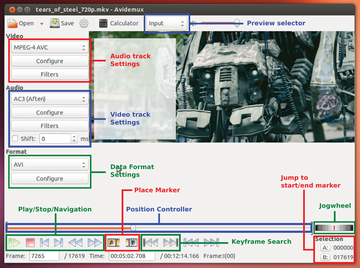 Figure 1: The cutting functions and number of effects in the linear Avidemux editor are meager compared with those of nonlinear multitrack editors; yet, the program can handle many file formats and codecs and converts easily and quickly.
Figure 1: The cutting functions and number of effects in the linear Avidemux editor are meager compared with those of nonlinear multitrack editors; yet, the program can handle many file formats and codecs and converts easily and quickly.
Avidemux also recognizes more video formats and codecs than most other specialized editors. If you're familiar with the old Windows program VirtualDub [2], you'll immediately feel at home with the Linux program that's been active since 2002 on SourceForge. Picking up Avidemux for the first time is easier than learning the much more complex applications with a nonlinear design.
[...]
Buy this article as PDF
Pages: 4
(incl. VAT)






