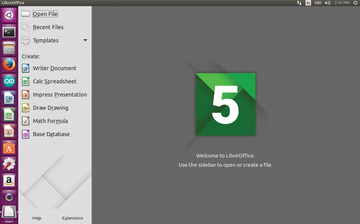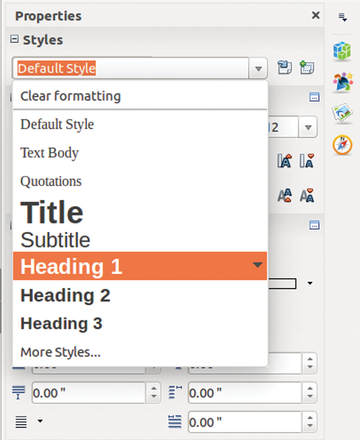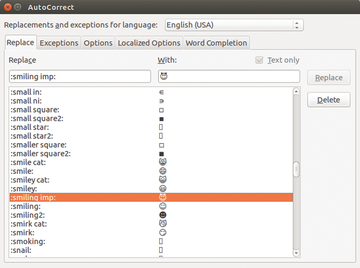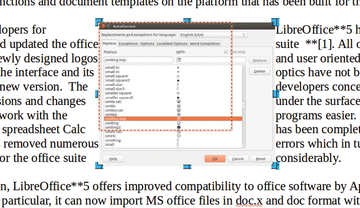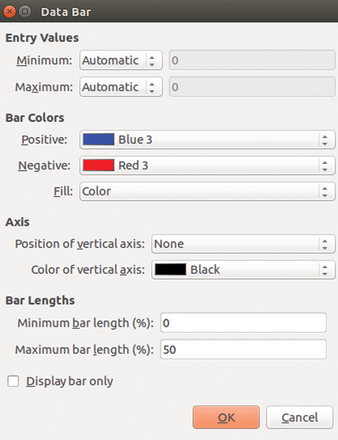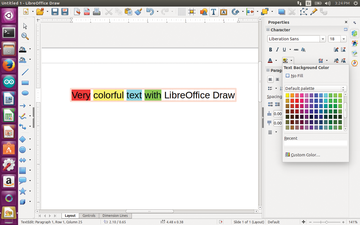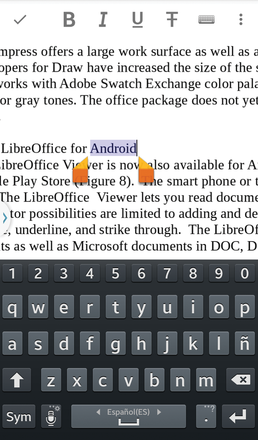The open source software LibreOffice contains an extensive office package built out of the most popular workplace tools used today. These tools include text editing, spreadsheets, presentations, drawings, and database management.
Because the program makes it easy to add extensions, you don't need to worry if a tool you need is not part of the original package. You will find all kinds of functions and document templates on the platform that has been built for this product.
The developers for LibreOffice 5 have thoroughly overhauled and updated the office suite [1]. All of the programs have newly designed logos and user-oriented improvements. Nonetheless, the interface and its optics have not been changed much for this new version.
The developers concentrated on smaller extensions and changes under the surface that should make routine work with the programs easier. Additionally, the engine for the spreadsheet Calc has been completely rewritten. This work has removed numerous errors, which in turn speeds up the boot process for the office suite considerably.
LibreOffice 5 also offers improved compatibility to office software by Apple and Microsoft. In particular, it can now import MS office files in .docx and .doc formats with fewer problems. It also now has more import filters for MS works and Lotus WordPro documents.
According to the developers, spreadsheets with OLE links can also be exchanged easily for users of Microsoft Office. The PDF export now supports the time stamp protocol. The send options for emails offer the possibility of preventing the removal of hidden content when sending documents by email.
Modern Interface
The first thing that a user will notice when opening the office suite is a new and more colorful splash screen. The user will also see that the sidebars have been enlarged to include more options. The entire layout looks cleaner and more neatly arranged. When no documents are open, you can see the start center and its two areas next to one another (Figure 1).
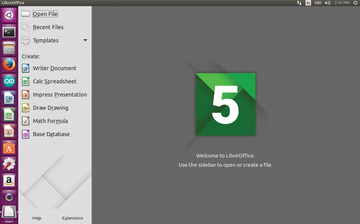 Figure 1: Access to individual modules, templates, and files is located to the left on the start center. The previews for the most recently opened files are on the right.
Figure 1: Access to individual modules, templates, and files is located to the left on the start center. The previews for the most recently opened files are on the right.
Using the dialogs on the left, you can open either an existing file or template. Or, you can click on a symbol to open a new document. The right-hand area shows a welcome page as long as no document has been loaded.
Once a document has been loaded, this area shows the previews for the most recently opened documents. If you hover over a document with the mouse, then LibreOffice will highlight the document and display an info box with information about where the document is stored.
To the upper right of the preview, you will find a symbol for deleting the image from the area and also from the list of the most recently opened documents. You can open the highlighted document by simply clicking on the preview image.
Some icons and graphical elements are better suited for high-resolution displays. The developers revamped the interface for showing and hiding the sidebar and improved its visibility. On the other hand, they left the program interfaces for Writer, Calc, Impress, Draw, and Base the same as before (Figure 2).
 Figure 2: Despite all the changes under the hood, the icon set is still the same.
Figure 2: Despite all the changes under the hood, the icon set is still the same.
Almost all of the dialogs were redone so they occupy less space on the display screen. LibreOffice 5 now shows only those functions that are the used most frequently. Numerous formatting functions have disappeared from the context menu while basic functions like cut and copy are always visible. Another very practical improvement is that previews for format templates now appear in the sidebar (Figure 3).
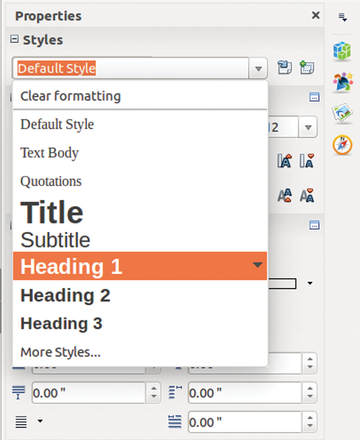 Figure 3: You can now immediately see the effect that a template will have on the text.
Figure 3: You can now immediately see the effect that a template will have on the text.
LibreOffice now also supports Unicode 6 for fonts that make a number of different special characters available. A new function in autocorrect lets you add ideograms like emojis as well as other symbols in the Unicode universal character set when you enter the corresponding keyword between two colons.
For example, when you type :poisons:
, LibreOffice will replace the text with the symbol of a skull and crossbones. Entering :alpha:
results in the corresponding letter of the Greek alphabet. This method also works for a series of characters such as :alpha::alpha::alpha:
. You will find a list of all the keywords under Extras | AutoCorrect Options…
in the tab Replace
(Figure 4).
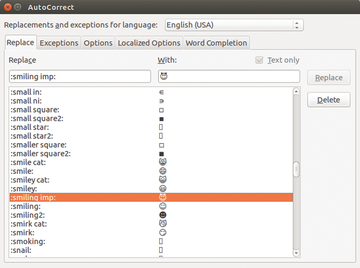 Figure 4: A wide range of emojis and smileys can be produced using the new autocorrect feature.
Figure 4: A wide range of emojis and smileys can be produced using the new autocorrect feature.
Improvements in Writer
Highlighting and shading is still part of text editing for the import and export of MS Word documents. Additionally, text areas with comments have been kept for importing documents from the .doc format. The developers fixed a scrolling error, which would cause the number of pages in a document to appear incorrectly.
Just as with Calc, Writer now makes allowance for selections when adding table columns and lines. It is also possible to add new columns and lines to the left and above the current position of the cursor instead of just underneath or to the right as was previously the case.
Saving graphics is done similarly in Writer and also Impress and Draw. You can use the menu Format | image
menu, a context menu, or symbols in the image
symbol bar to save images, replace one image with another, or crop an image.
Cropping requires only that you reposition one of the eight handles (Figure 5). If you simultaneously press the Shift key, the image will be cropped to a rectangle proportional in size to the original. LibreOffice will perform the change when the Esc key is pressed or when clicking with the mouse outside of the cropped area.
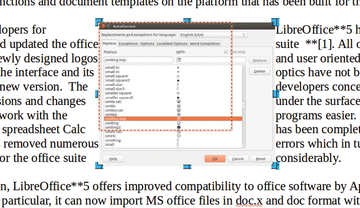 Figure 5: A new function lets you crop images very precisely via mouse click. A preview frame shows the results you can expect.
Figure 5: A new function lets you crop images very precisely via mouse click. A preview frame shows the results you can expect.
New Features in Calc
The interfaces for first sheet
and last sheet
are gone. These functions are now performed by pressing the control key and clicking on the buttons for previous sheet
or next sheet
.
The interface for adding a new sheet is now located on the left side, so it is possible to click repeatedly without having to change position each time. As soon as the tabs occupy more space than is available in the area, you can use the mouse wheel to scroll among the tabs.
It is now easier to create references to complete columns or rows in a spreadsheet. This is done according to the schema A:A
or 1:1
. Therefore, it is sufficient to type in the formula =MAX(A:A)
to determine the maximum value of column A. In the earlier version, it would have been necessary to use a formula like =MAX(A1:A104)
.
For references to entire columns or rows, you would need to designate both references in conformance with one another either via absolute or relative references.
Mixed references like A$1:A104
or A1:A$104
have the effect that the range designations remain as specified, because Calc assumes that this is exactly what you want. LibreOffice stores the references in the file using the old representation so that the spreadsheets continue to be compatible with earlier versions of Calc.
Several new functions provide better compatibility with Excel. For example, the developers have fixed the lower limit
and upper limit
functions and added lower limit.mathematics
and upper limits mathematics
. Additionally, functions such as Error. type
have been added according to the open formula standard [2].
A new option has been added for repeating article references in pivot tables. This is done by double-clicking on the desired field from the row fields
list when creating the table. Then, select Options…
in the Data field
dialog box that opens. This will open yet another dialog box Data field Options
, where you should click on repeat article labels
. You can then confirm two times with OK
.
Until now, LibreOffice drew conditional formatting for data bars as a gradient from one color to white. Now the bars can be represented in just one color.
You also can hide the values and provide for minimal lengths. This is done by highlighting the cells to be formatted and calling Format | Conditional Formatting | data bars
. Then, you should click on More Options
and set the color
as filling:
under bar colors
.
If you select the value none
for Axis position:
in the axis
section, this will activate the options of the bar lengths
section. Afterward, you can set the maximum bar length.
In Figure 6, this is shown as 50
percent. To hide the display of values, you should activate the only show bars
option with a checkmark. Clicking twice on OK
will assign the conditional formatting to the highlighted cell.
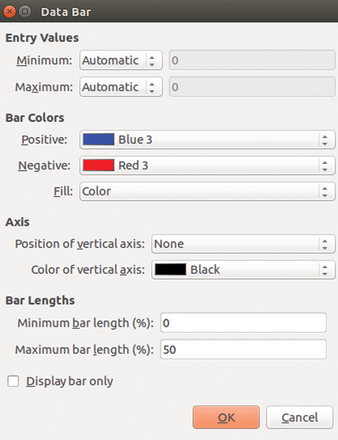 Figure 6: You now have options for showing bars with a color gradient or all in one color or by percent.
Figure 6: You now have options for showing bars with a color gradient or all in one color or by percent.
What's New in Impress and Draw
The tool bars have been rearranged in Impress and Draw, making for faster access to frequently used functions. The context menus have been reworked such that seldom-used entries are now gone, and frequently used entries have been included.
With respect to text characteristics, the developers have expanded the zoom feature with interfaces for increasing and decreasing zoom. Both applications now have drop-down menus for selecting filler colors for surfaces together with color palettes for changing others. Using symbol bars and side bars, it is also possible to add one or more colors to the character background for text fields (Figure 7).
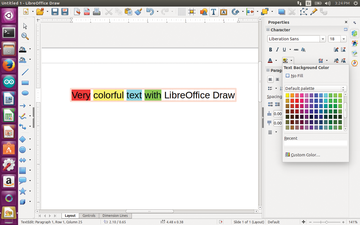 Figure 7: It is easy to add color to text or parts of text in LibreOffice 5.
Figure 7: It is easy to add color to text or parts of text in LibreOffice 5.
Impress offers a large work surface as well as a reorganized sidebar. The developers for Draw have increased the size of the sidebar with formatting tools. LibreOffice now also works with Adobe Swatch Exchange color palettes as long as these use the color ranges CMYK, RGB, or gray tones. The office package does not yet support LAB colors, so they will be imported as black.
LibreOffice for Android
LibreOffice Viewer is now also available for Android. If needed, you can download it from the Google Play Store (Figure 8). The smartphone or tablet has run at least Android 4 to use the app.
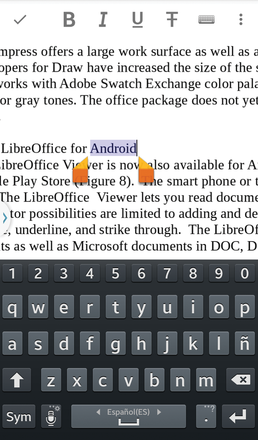 Figure 8: The LibreOffice View for Android seems promising, but it is not yet completely stable.
Figure 8: The LibreOffice View for Android seems promising, but it is not yet completely stable.
The LibreOffice Viewer lets you read documents and also perform rudimentary editing actions. The editor possibilities are limited to adding and deleting text and hard formatting, such as boldface, cursive, underline, and strike through.
The LibreOffice viewer supports ODT, ODS, and ODP formats as well as Microsoft documents in DOC, DOCX, XLS, XLSX, PPT, and PPTX formats.
Conclusion
LibreOffice 5.0 is not revolutionary, but it does have visual and functional improvements. Under the hood, there are numerous advances, including increased compatibility with Microsoft formats. A complete listing of all changes can be found in the Release Notes provided by the LibreOffice Community [3]. LibreOffice Viewer for Android is a bonus even if it still has difficulties. There should be no problems with existing LibreOffice documents, thus making it easier to upgrade to the new version.