Repeated Corrections
Proofreading, wordsmithing, and finalizing the layout are all steps in the final editing phase of a document. LaTeX used with additional software can help you master these steps.
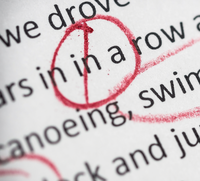
Proofreading, wordsmithing, and finalizing the layout are all steps in the final editing phase of a document. LaTeX used with additional software can help you master these steps.
Proofreading is the end of the process of creating a document. This final stage includes spell checking, wordsmithing, and fine tuning the layout. LaTeX is a platform-independent system, so users doing proofreads together can easily exchange documents. The LaTeX user who installs the correct software will not have to do without standard text editing functions such as spellcheck and markups.
Spellchecking while proofreading LaTeX files under Linux uses the built-in spellcheck capability, which includes programs like GNU Hunspell [1] and Aspell [2]. These programs can be downloaded from the Internet. Ubuntu users can install GNU Aspell via:
sudo apt-get install aspell
[...]