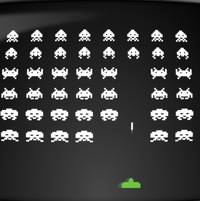One Up
Ubuntu One is a service from Canonical that lets you access your documents, photos, music, and files everywhere, and it's in every version of Ubuntu. Instead of just "one weird trick" to get the most out of your Ubuntu One account, here's a bunch.