Organize tasks professionally with Nitro
|
New Looks
You can change Nitro's look in the settings. Simply click on the gear icon (or View | Preferences ) and then on the Theme tab. Nitro provides various themes from which to choose. Without a doubt, the developers were inspired by the Wunderlist theme popular on Macs, which is why the eponymous theme exists in Nitro.
If you have any website design experience, Nitro lets you develop a completely unique look (Figure 6). Themes consist of graphics and CSS files in the opt/nitro/share/nitrotasks/media/app/css directory that are basically templates. Always keep backups, though!
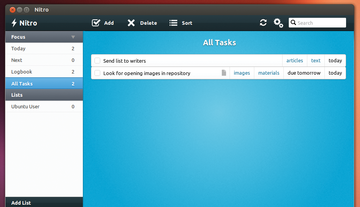 Figure 6: You can change Nitro's look with themes. If you know anything about creating CSS files, you can even create your own.
Figure 6: You can change Nitro's look with themes. If you know anything about creating CSS files, you can even create your own.
Conclusion
Nitro is missing a few features that keep it from being an all-around perfect task management system. It might not have occurred to developers that a user might want a printout of the task list – perhaps to carry around in a day planner. Yep, the PC program has no print function. You can only print from within the browser version.
You can access your tasks from anywhere, but the appearance may change from device to device. At the top of most users' wishlists is probably to have Nitro develop a mobile client for Android and iOS so that task lists are available on tablet PCs and smartphones. This functionality would be icing on the cake.
Infos
- Nitro homepage: http://nitrotasks.com
- GTD: http://gettingthingsdone.com
« Previous 1 2 3 4 Next »
Buy this article as PDF
Pages: 4
(incl. VAT)






