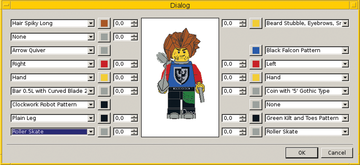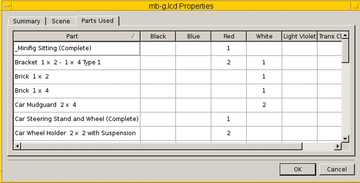Modeling with LeoCAD
|
Nice Features
LeoCAD has a few more highlights that should be mentioned here. These include the capability to put together your own figures, the list of bad construction parts, and the creation of construction instructions and lighting effects.
Your model comes alive only if the entire background looks realistic. Making this happen requires figures that you can put together individually with the help of the figure configurator. This tool is found in the menu under Piece | Minifig Wizard .
You can outfit the figure with all kinds of identifying features including a hat, hair, face, equipment, body, pants, shoes, etc., and then add the figure to the model. Figure 4 shows a small wild warrior wearing roller skates and holding a sword.
You can get a list of all the parts that you have put into the model from the Parts Used tab under the File | Properties menu entry (Figure 5). The only information missing are the Lego part numbers, which are important if you need to order more parts. The exact identification is useful due to the numerous types of bricks available.
LeoCAD does not let you export the list directly as a file. Therefore, you will need to rely on exporting the model as a CSV and manually creating a list of the parts. This will not be a problem as a CSV is a text file.
More complex models need a set of instructions for assembly, particularly if you want to share the model with other builders. LeoCAD lets you add the steps via View | Step | Insert , that document the assembly process. If you then export the model to HTML/PNG, LeoCAD will analyze the steps and create a suitable HTML page together with individual images.
If you still don't like your model for some reason, you could try putting it in better lighting. LeoCAD offers the possibility of a background image and additional effects. Using the icons with the light bulb and search light, you can add suitable light sources.
Figure 6 shows how a more complex car has been put into a scene with many individual parts that took about five hours of work to digitize. The inspiration was a model car that I was fascinated with as a child: a Mercedes Benz G class SUV.
Conclusion
LeoCAD is a good way to spend your time, and it helps develop spatial skills. It does not replace the fun of building with actual bricks, but it does augment the real bricks effectively.
The difference between creating a digital design on a computer screen and the physical construction process or snapping bricks together continues to be significant. The digital model does help, however, as a way to document and preserve ideas. The drawings generated with LeoCAD are comparatively true in coloring and thus provide an impression of how the model will look once it is built.
The only thing that LeoCAD cannot accomplish by itself is to bring the model completely to life, for example, in the context of a stop-motion film [11]. Here you would need a program like the Blender 3D suite, which contains a utility to connect individual scenes together to make a film [12]. The reference images on BuildingExamples [13] should get your creative juices flowing.
Infos
- LeoCAD: http://www.leocad.org/
- Lego Group: http://www.lego.com/
- NXT-Python: http://sourceforge.net/projects/tuxminds/
- ev3dev: http://www.ev3dev.org/
- Lego Pick a Brick: http://shop.lego.com/en-US/Pick-A-Brick-ByTheme
- BrickLink: https://www.bricklink.com/
- POV-Ray: http://www.povray.org/
- LDraw Library: http://www.ldraw.org/
- Debian package ldraw-parts: https://packages.debian.org/jessie/ldraw-parts
- Linux Days 2015: https://chemnitzer.linux-tage.de/2015/en
- Brickfilm: http://brickfilms.com/
- Blender: https://www.blender.org/
- Lego Building Examples: http://www.buildingexamples.com/index.php/examples/lego
« Previous 1 2 3 Next »
Buy this article as PDF
Pages: 5
(incl. VAT)