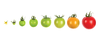Twin-panel file managers
|
After a good browser, the humble file manager is arguably the most important tool in your productivity arsenal. Although the stock file manager in Ubuntu is adequate for basic file management chores, occasionally, you might need something more powerful, flexible, and perhaps a little less conventional than the bundled tool. In this case, why not give a twin-panel file manager a try? Several solid tools that fall into that category, and in this article, I'll look at a few worthy replacements for Ubuntu's default file manager.
Sunflower
At first blush, Sunflower [1] looks like a rather simplistic twin-panel file manager. Behind Sunflower's unassuming appearance, however, is a rather capable file management tool that offers several useful features. The project's website does provide a dedicated PPA, but it contains a version that is several steps behind the current release.
Your best bet is to install the file manager using the latest .deb package from the project's website. You also need to install the optional python-vte package, which enables the built-in terminal capabilities (Figure 1) and allows you to run commands directly from within Sunflower. To install the package, run the sudo apt-get install python-vte command.
[...]
Buy this article as PDF
Pages: 4
(incl. VAT)