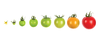Rodent data manager tries to score with additional features
|
Most desktops include a central data management tool. Of these, most fall into the category of "explorer with sidebars and a copious main window." Terminal relatives such as the Midnight Commander use the two-column concept instead. Rodent [1] lies in between – although it is equipped with a graphical interface, it pursues either approach with equal gusto. It doesn't rely on a true two-column layout, but it comes close with the use of tabs and provides the possibility of entering on a command line or in edit fields under almost any circumstance.
In some ways, this approach stems from the legacy of the old Xffm [2] file manager and also parallels the behavior of gVim [3]. Generally, however, the developers want to break new ground by providing far more than just managing files. Unfortunately, in testing, working with Rodent wasn't always easy (see the "Installation" section for details).
Installation
Binaries for Rodent are rare. Packages exist only for Fedora, OpenMandriva, and Alt Linux. Along with them, you'll find its almost unavoidable presence in the Arch Linux user repository and an outdated Ubuntu PPA [4]. Gentoo Linux has an ebuild and a port for FreeBSD. The latter is based on an older GTK2 version, because GTK3 has not proven compatible with BSD derivatives even after years.
[...]
Buy this article as PDF
Pages: 4
(incl. VAT)